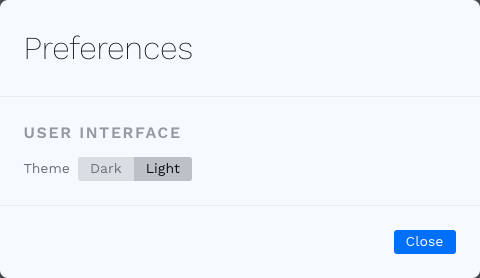Using Hexee
Main interface
The main interface of Hexee is divided into two columns: Color schemes and Tools.
In the left column you can find the color schemes you create. Each color scheme has a name and a list of colors. From the color scheme menu you also have access to a set of actions, such as adding colors, importing and exporting them, duplicating the scheme or removing it. The schemes can also be rearranged by drag and drop.
In the right column you can find the tools. As for color schemes, they can be duplicated, removed or rearranged. Each tool is meant to operate on an input and to generate an output based on a set of options.
You can read more about these features in the next sections of the documentation.
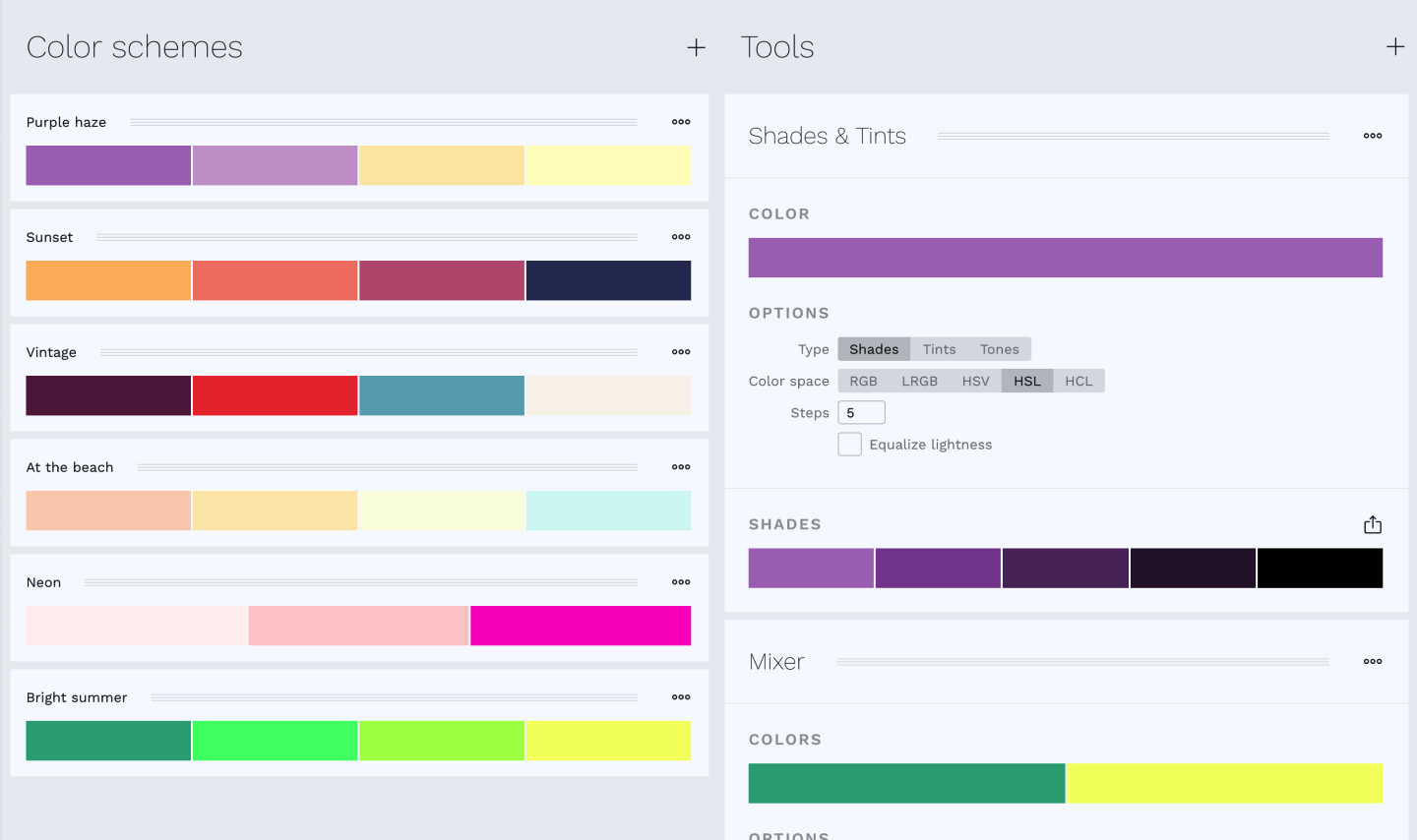
Preferences
The Preferences dialog can be accessed from the application menu:
- on macOS, select Hexee ▸ Preferences...
- on Windows and Linux, select File ▸ Preferences...
From this dialog you can change certain aspects of the application, for example set the UI theme.