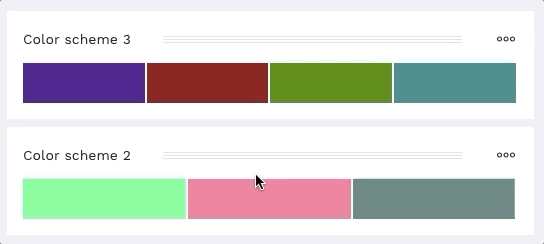Color editor
To create a new color, click the ![]() button in the scheme menu:
button in the scheme menu:
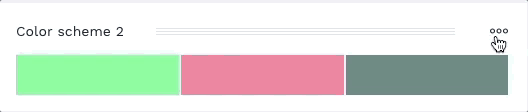
To edit a color, click on the color itself. To close the editor, click again on the color or select the ![]() button.
button.
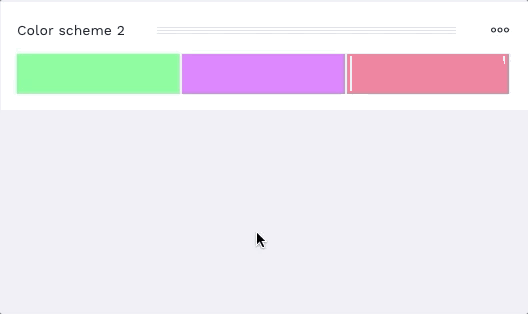
The bottom part of the editor is where you can modify the color. You can choose between editing its hex value and fine-tune its values in different color spaces. You can also let the app generate a random color.
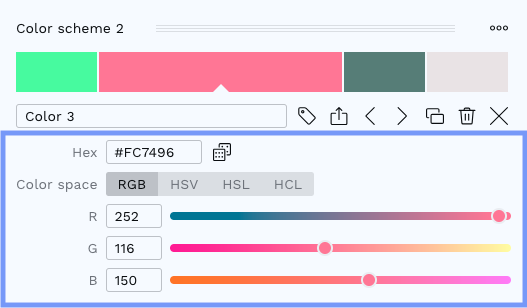
These are the other actions available for a color:
 Export color (to show the Export color dialog)
Export color (to show the Export color dialog) Duplicate color scheme (to create a new scheme with the same colors as the current one)
Duplicate color scheme (to create a new scheme with the same colors as the current one) Remove color scheme (to delete it)
Remove color scheme (to delete it)
You can rearrange the colors using the arrow icons:
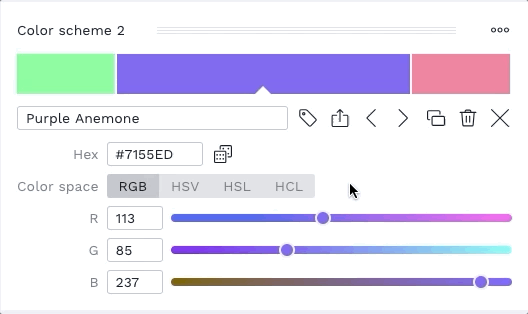
Each color can have a name. This is useful when exporting them. You can also let the app suggest a name for you:
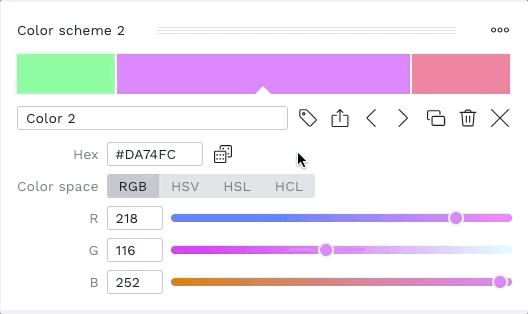
Colors can be added to other schemes by drag and drop. This works across all color schemes, tools included: