Import colors
When working with a scheme, you can import colors from an external source. To show the Import colors dialog, select Import colors from the scheme menu:
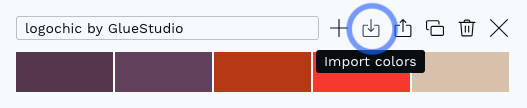
Import colors dialog

In the Import colors dialog, you can select the import format: text or file.
When importing from text, copy the list of colors you want to import from the external source, and paste it into the text area. Each color value must be on a separate line. See below what color formats are supported when importing from text.
When importing from file, click the file selector or drag and drop a file into it. See below what color formats are supported when importing from file.
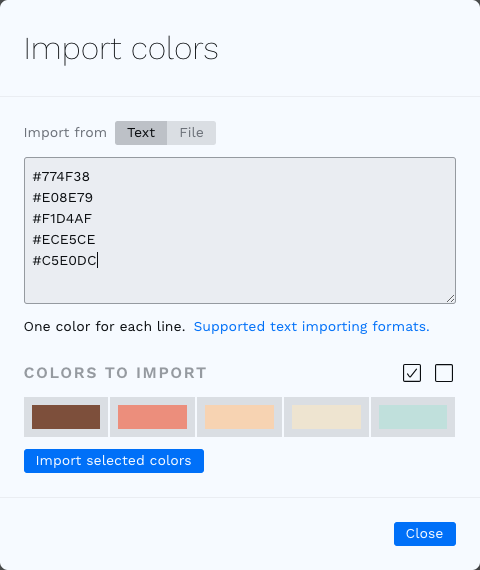
You can then select what colors you want to import and skip the ones you don't. Use the two icons above the colors to quickly select or unselect all of them. You can then click Import selected colors to import them into your scheme.
Supported importing formats
Supported formats when importing from text:
- Hex
- CSS (RGB)
- CSS (HSL)
Supported formats when importing from file:
- Adobe Swatch Exchange (.ase - Adobe products)
- Adobe Color Book (.acb - Adobe products)
- Adobe Color Table (.act - Adobe products)
- Adobe Color Swatch (.aco - Adobe products)
- PaintShop Pro (.pal, .psppalette - PaintShop Pro, Jasc Software, Corel)
- GIMP (.gpl - Gimp, Inkscape, Krita, KolourPaint, Scribus, CinePaint, MyPaint)
- Sketch (.sketchpalette - Sketch)
- Paint.NET (.txt - Paint.NET)
- Homesite (.hpl - Allaire Homesite, Macromedia ColdFusion)
- ColorSchemer (.cs - ColorSchemer Studio)
- RIFF (.pal - MS Paint for Windows 95 and Windows NT 4.0)
- Starcraft (.pal - Starcraft)
- Starcraft Terrain (.wpe - Starcraft)